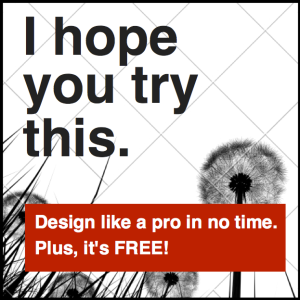(This article was originally posted on May 16, 2014, and has been updated to be even more fantastic!)
(This article was originally posted on May 16, 2014, and has been updated to be even more fantastic!)
It’s no secret that visual content is essential for success on social media and on your website. Research has shown that content with relevant visuals performs better, receiving 94% more views than content without images. With numbers like that, it’s impossible to avoid using visual content.
With this growing emphasis on visual communication, the challenge for veterinary practices is to source relevant images and create visual content that appeals to pet owners. We’re committed to helping you create eye-catching graphics, and in the past, we’ve outlined how to take excellent photographs and find free images.
Today, we’re going to share some free online tools that you can use to turn your photographs or stock photos into awesome designs and graphics for your practice. You don’t need a background in design or an expensive software suite to make beautiful images! With these online design tools, you’ll be designing like a pro in no time.
Design Creation Tools
Canva
Canva is an online graphic design suite that allows you to create graphics or add text to photos. You can start from scratch or use one of their pre-made templates for everything from blog graphics to Facebook cover photos.
Why we like it:
- It’s simple to use once you learn your way around. There are tutorials, a great help section, and tech support if you are struggling.
- It’s mostly free with the exception of some of the premium photos and backgrounds, which cost a dollar.
- Everything is highly customizable – you can change the text, font, colors, backgrounds, and add your own photos and logo.
- You can take images right from your Facebook account if you connect the two.
- You can save your designs and go back to them later, and you can share the link with a collaborator if you’re working together on a design.
Drawbacks:
- Rumor has it that it is not always “what you see is what you get” once you’ve downloaded it – so be sure to open the file you’ve downloaded to make sure it is what you want.

Graphic created in Canva
BeFunky
BeFunky is a free online graphic design and photo editing tool. Upload a photo or use of their pre-made templates to start creating graphics.
- There are three available options – create a design, edit a photo, or create a collage.
- You can choose from dozens of templates and canvas sizes.
- There are plenty of options for customization – you can change the text, font, colors, and backgrounds; add your own photos and logo; and even edit photos within a graphic using the photo editor.
- You can save your projects and come back to change and complete them later.
- Photos can be uploaded from your computer, Google Drive, Facebook, or Dropbox.
Drawbacks:
- You can’t create custom-sized canvases. You must work from a preset.
- Not super easy to use. It may take some tinkering and practice to get the hang of it.
- Certain features and templates are only available when you upgrade to a BeFunky Plus subscription.

Photo Editing Tools
PicMonkey
PicMonkey is an online photo editor with graphic design capability, allowing you to use your own photos to create graphics for your blog and social media.
Why we like it:
- You can fix your photos and add text.
- Many features are free, or you can upgrade to PicMonkey Royale to get additional tools.
- There are canvases sized for specific uses, like a Facebook cover, or you can custom size them.
- You can pull photos in from your computer, Dropbox, Facebook or Flickr.
Drawbacks:
- You can’t save your work to edit later – you have to go start to finish in one sitting and download your finished product.
- There are no templates to work from – you must start with a photo or a blank canvas.

Pixlr
Pixlr is an online photo editor. There are two apps, including the express app, which makes editing photos quick and easy, and the editor, which is a more comprehensive design tool with Photoshop-like capabilities.
Why we like it:
- The express app is very user-friendly and makes editing photos very easy.
- There are a variety of editing tools, filters, and overlays to choose from.
- You can also add text to your images.
- The tool is available both on desktop and as a mobile app for iOS and Android.
- You can create a collage with several photos put together.
Drawbacks:
- It’s a very basic tool, so some more advanced edits may not be easy to create or even possible.
- Some of the options are a little finicky or may not function quite as smoothly as we would like.

We edited this image in Pixlr and then created a collage out of it.
Infographics
Piktochart
Want to present facts or figures in an visual and comprehensive way? Piktochart is a free tool specifically for creating infographics.
Why we like it:
- It’s very easy to use, even for beginners! I created last year’s Veterinary Online Marketing report using Piktochart for the first time ever!
- You can adjust the size of the canvas, or add on blocks to make your infographic as large as you need.
- Piktochart offers hundreds of icons, text templates, and backgrounds – all for free!
- You can create custom charts and maps with your data, or even include videos.
- Infographics can be interactive in nature, with moving symbols and extra information hidden in hover text.
Drawbacks:
- You can only add blocks to your infographic vertically, not horizontally, so most infographics created in Piktochart end up being in portrait and not landscape.
- Infographics can get quite large, sometimes too large to load at a reasonable speed.
Basic Design Tools
Very basic tools for creating images with text on top of them.
Pablo
Created by Buffer, Pablo is a fairly basic design tool that allows you to overlay text on a photo of your choosing.
Why we like it:
- It does one thing, but very well.
- You can adjust the size of the image to match certain social channels, including Facebook, Twitter, Instagram, and Pinterest.
- You can upload your own photo or choose from one of Pablo’s.
- You can add multiple sets of text, and adjust the font and size, as well as moving the text around.
Drawbacks:
- It’s very basic for a design tool.
- There are only a limited number of fonts, and you must use the preset canvas sizes; there is no customization.
- There’s a size limit of 3.0MB on images.

Quozio
Enter a quote and who said it, and Quozio will place that quote in a nice font over an image or background.
Why we like it:
- It has one very basic function, making it incredibly easy to use.
- It allows you to very quickly create an appealing and shareable graphic for social media.
Drawbacks:
- It’s quite glitchy, takes a while to load, and doesn’t offer many options for flexibility

These excellent tools will help you create images that will take the visual appeal of your content up a notch. Play around with them – whether you find you use all of them or you have a particular preference for one, you’ll find they make graphic design a snap.
Want access to more tips like this? Check out our informative veterinary marketing blog, packed full of great advice and strategy for marketing your practice!